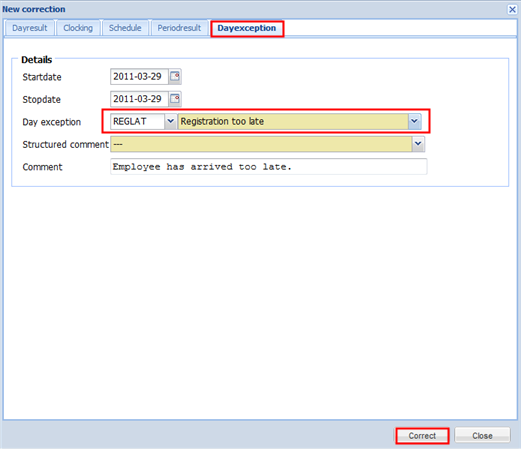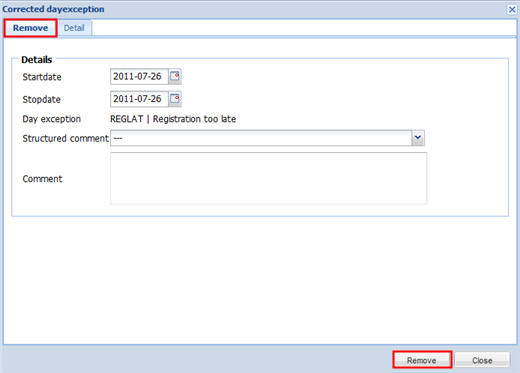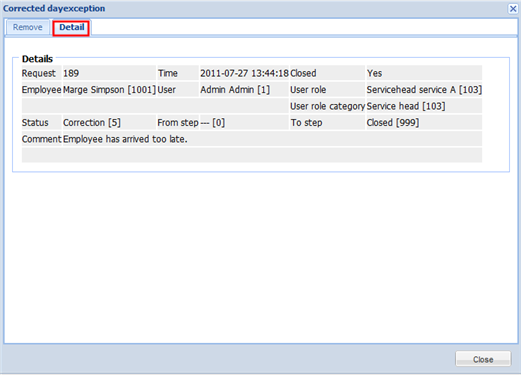With a correction on a day exception, you have the choice to correct the exception on one day or over a certain period for the employee.
To be able to perform a correction on a day exception, you click on the screen "Time/e-HR" and next you click on the tab "Calendar". Next you click on the name of the employee for whom you want to apply a correction on the day exception. Here you click in his/her calendar on the desired calendar day and you select the tab "Day exception" in the popup. You can then indicate your day exception from the available choice list. Next you click on the button "Correct" at the bottom. Via the mailing tool the correction can be made known to the person involved.
Optionally, you can mention commentary information with the correction.
Example: