The reader is "virtual" because there is no physical reader, but an application that you can call upon via your web browser. For the rest the virtual clock works as a real time registration clock.
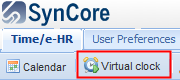
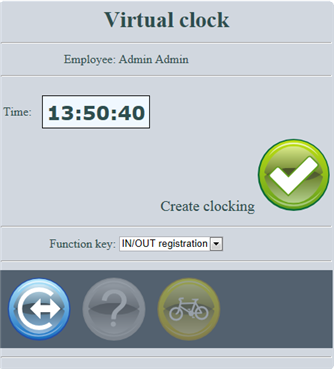
With the virtual clock you can easily enter when you start and stop working. Analogous to a "real" time clock you can "clock in" and "clock out".
•After registration you see the virtual clock as shown here above.
•After clicking the icon ![]() you see the name and the current time displayed.
you see the name and the current time displayed.
•You can choose at the bottom if you want to register an "IN" or OUT". This you can assign via the pull-down menu of the "Function key" or by clicking on the IN or OUT icon (the active icon is highlighted).
•If you finally click on the icon "Create clocking" you will effectively create an IN or OUT registration.
•After an "IN" or "OUT" registration you receive a confirmation of this, with an additional overview of all bookings for the current day and a number of calculators.
•Note: If you wait too long to register you will not be able to register again after a time set, since you will automatically be logged off after a timeout.