Open attests are documents of the employees regarding for example illness, of which an attest still needs to be submitted.
In your home screen you see an overview of open attests at "Requests/mentions".
Example:

When you click on "Attest" you see the list appear of the open attests of your employees.
Example:
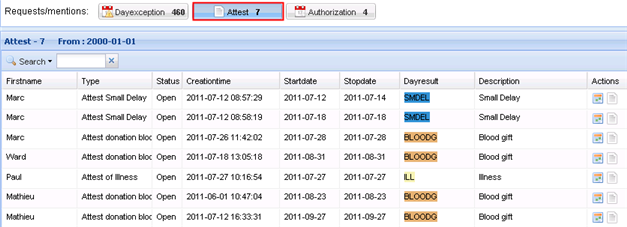
Via the calendar icon or via the attest icon at the back of the name of the employee you can manage the attest.
![]()
After you have clicked on the attest icon ![]() you will enter the screen "Certificate management".
you will enter the screen "Certificate management".
Via the calendar icon ![]() you enter the calendar of the employee and you can consult which attest still has to be submitted by pointing with the mouse on the attest icon
you enter the calendar of the employee and you can consult which attest still has to be submitted by pointing with the mouse on the attest icon ![]() , after which the name of the attest appears. When you click on this cion a popup appears in which you can delete the attest, close it and in which you can consult more detail info about the attest.
, after which the name of the attest appears. When you click on this cion a popup appears in which you can delete the attest, close it and in which you can consult more detail info about the attest.
Example 1:

Here you see on top the possibilities of what you can do with the attest. You can remove it, close it or request detail info regarding the attest.
Example 2:
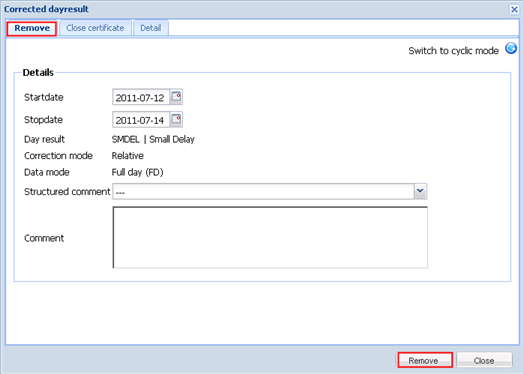
Here you can delete the attest. Optionally you can change the start and stop date and add a commentary.
Example 3:
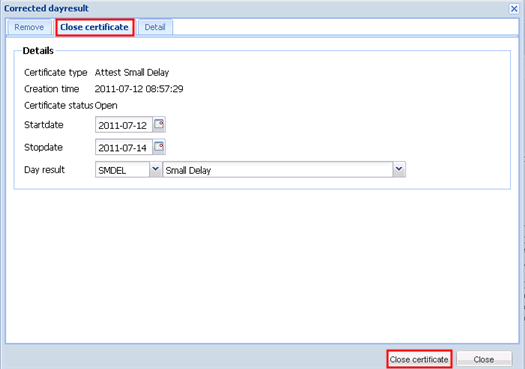
In this example you can close the attest and eventually change the start and stop date, as well as the day result.
Example 4:
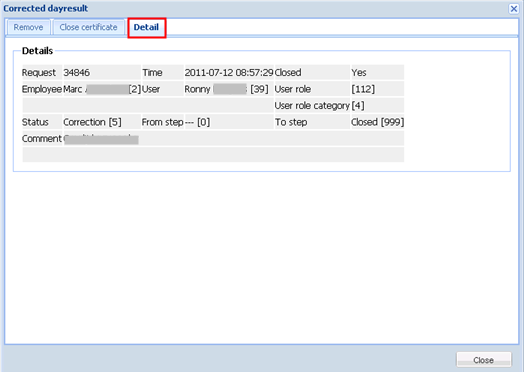
Here you can request the detail info regarding the attest, such as which employee still has to submit the attest, which commentary is mentioned with it, etc.
You can also consult the screen "Certificate management" directly via the screen "Time/e-HR" -> tab "Certificate management":

On top we can apply a number of filters:
Example:
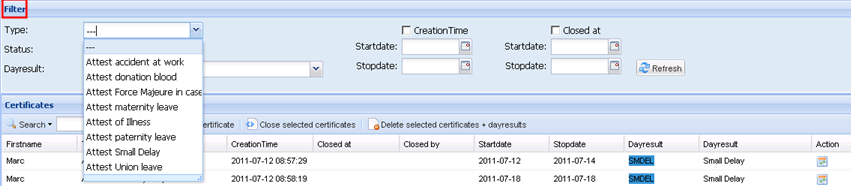
We can filter on the type of attest, the status of the attest and if this is still an open attest or already completed. You can also filter on the type of day result that requires an attest and on a creation date and a closure date of the attest.
In the screen below we can also filter on the name of the employee via the search field ![]() where we need to enter some characters of the name or last name, after which the result or multiple results are being displayed.
where we need to enter some characters of the name or last name, after which the result or multiple results are being displayed.
Via the selection icon ![]() we can also select on a number of fields, such as department, email address, etc. The list of persons on which a selection has been performed then appears below.
we can also select on a number of fields, such as department, email address, etc. The list of persons on which a selection has been performed then appears below.
When you click on the button "Apply" the selection is active here and the icon turns red ![]() . The list of persons selected will appear below. When you click on the icon again and on the button "Clear" the selection will be cleared again.
. The list of persons selected will appear below. When you click on the icon again and on the button "Clear" the selection will be cleared again.
You can close an attest of the employee by clicking on the name of the employee and next you click on the button ![]() .
.
The following popup appears:
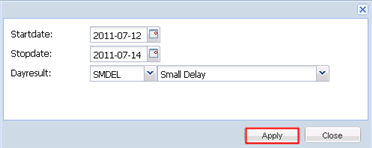
To close the attest you click on "Apply". To cancel the closure of the attest, you click on "Close".
You can also close multiple attests at once of the employees. You select the employees via the shift or control keys and you next click on the button ![]() . Then you receive the notification if you want to close the selected attests for sure or if you want to cancel them:
. Then you receive the notification if you want to close the selected attests for sure or if you want to cancel them:
![]()
To delete all attests and day results at once, you click on the button ![]() .
.
Here you will also get the message if you are sure that you want to delete these certificates:
![]()