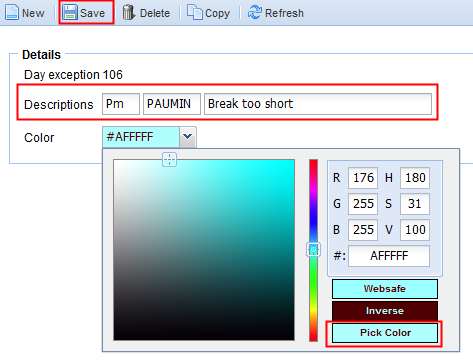Day exceptions are free definable codes that don't save values. There can be a name of your preference assigned to the day exception code. There can be as many codes defined as wanted.
They are used to detect abnormalities in the day results or in the period results of an employee.
This allows you to manage the system on a "management by exception" method. Only the days of employees on which anomalies are reported you need to check.
The exceptions are visualized on the overview screen or on the bottom in the calendar layout.
For each day exception you can create the following information:
Example:
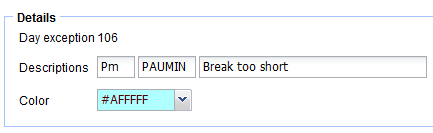
•Day exception: unique key identification (unique number), automatically generated; e.g. "101".
•an abbreviation, e.g. "DE"
•a short description, e.g. "DE101"
•a long description, e.g. "Booked too late"
•color used for visualization in the calendar, e.g. dark blue
At the configuration all day exceptions are defined to:
•Signalize deviations on the normal function on day results or period results, like:
otoo little work
ono registrations
oarrived too late, left too early
orecuperation balance in negative
oetc.
All day exceptions are automatically calculated day by day so that you can immediately consult the days on which an abnormality is active.
Step 1:
Go to the screen Time/e-HR and click on the tab "Definition results". Next you click on "Day exceptions".
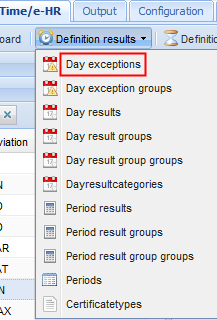
Step 2:
Then you click on the icon ![]() .
.
Step 3:
Finally you add a description to you day exception and you choose a desired color. At the assignment of colors to codes you always need to click on "Pick Color" to be able to adjust the color. Then you click on ![]() .
.