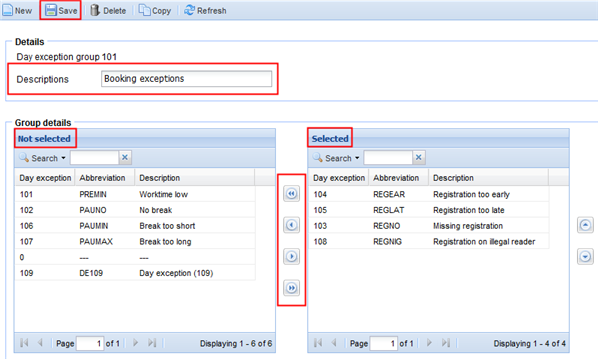Several day exceptions we can also group into day exception groups. You can create as many day exception groups as you want. This is sometimes used at a large number of codes, that can be grouped under the same day exception group.
Step 1:
Go to the screen Time/e-HR and click on the tab "Definition results". Next you click on "Day exception groups".
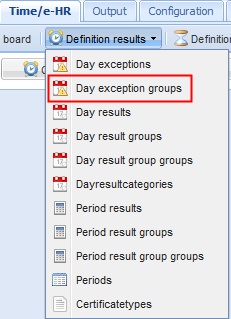
Step 2:
Next you click on the icon ![]() .
.
Step 3:
Add a description to your day exception group, e.g. "Booking exceptions".
Click on the day exception(s) in the list "Not selected" and move them to the list "Selected" via the navigation arrows in the middle of the two columns.
Finally you click on ![]() , after which this new day exception group is created. This day exception group now only contains the codes from the selected list.
, after which this new day exception group is created. This day exception group now only contains the codes from the selected list.
Example: