You can select the desired day result and the correction mode:
•absolute: in case there already exists a day result with the same code, then this value will be overwritten with the new value of the correction;
•relative: in case there already exists a day result with the same code, then this value will be added to the value of the correction.
In the popup that appears you have the choice to make a correction on the day result.
Example:
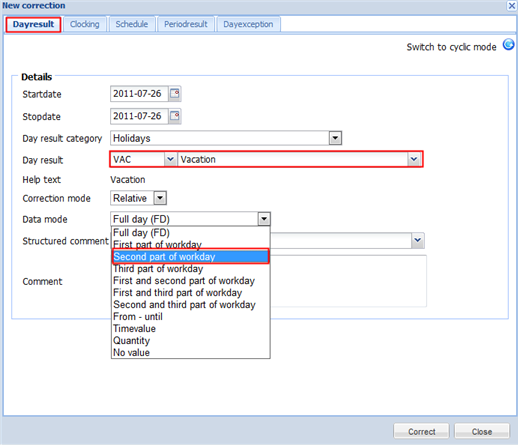
Notes:
•You can also directly insert a correction by clicking on an existing day result in the calendar. In this case the day result will be filled out for you with the code of the selected day result you clicked on.
•You can delete an inserted correction again by clicking on the correction in the calendar row of "day results". You then get a popup by which you can confirm the deletion.
Additionally you can also insert corrections with a return pattern, with the choice "switch to cyclic mode":
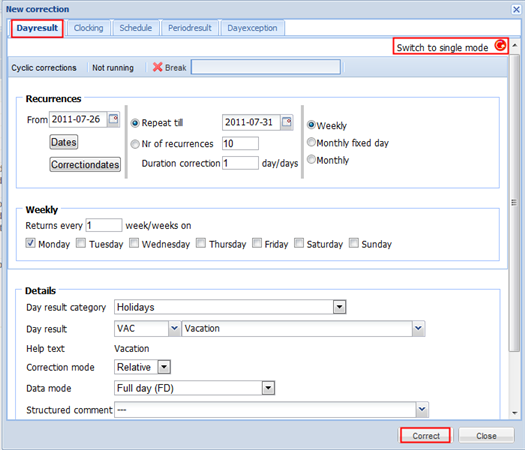
You can simply insert corrections with this choice that cyclical return according to a pattern (e.g. from-until every Thursday, or from date/10 times, etc.). With the buttons "Dates" and "Correction dates" you can check your setting in advance. If you click on it, there will be shown on what date the correction will be used.
Note: You can also get a correction popup for introducing a schedule correction by directly clicking on the theoretical schedule code. You then get a similar popup but with immediately the selection of correction on schedule.