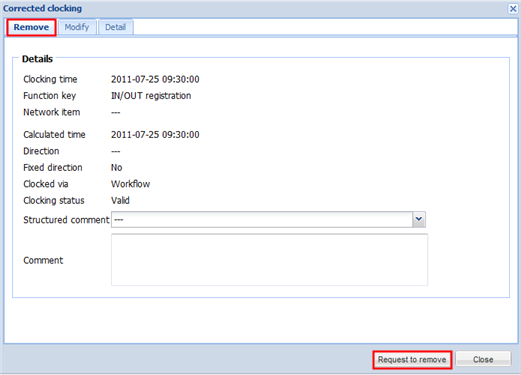•day results: you can directly insert corrections on day results, e.g. entering vacation, entering illness, validate overtime, etc.
•bookings: if an employee has forgotten to book you can manually insert an extra booking and/or modify it.
•schedules: in case an employee started to work too early on a certain day e.g. in an early shift in stead of in the day shift, you can easily change this schedule.
•period results: corrections on performance calculators and vacation calculators you can insert on any given day, after which it will be active from this day on.
•day exceptions: in case the system has been configured for this, then you can also check certain day exceptions.
Corrections are always inserted by clicking on the item that you want to correct (e.g. a schedule, a clocking, a day result, etc.).
The system will then show a popup where you can delete and/or modify the selected item.
If you want to insert a new result, the previous option is not possible (e.g. because there is no clocking entry available on a day). In this case you can click on the calendar day number in the calendar. In this case a popup also appears with different tabs where you can select the desired tab to insert the correction.
Example:
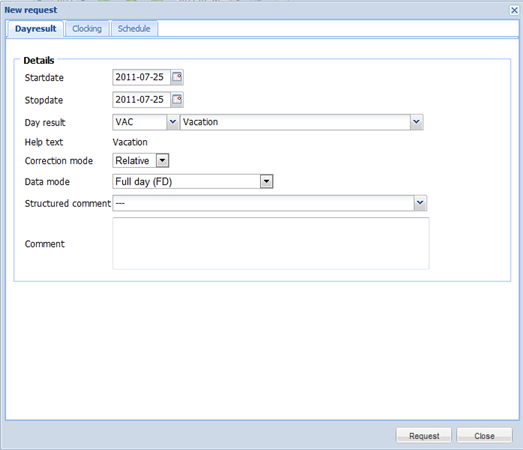
In the popup that appears you have the choice to make corrections on a day result (absence codes), clockings, a schedule and you also have the choice to check day exceptions.
•With each correction the current day will automatically be presented to apply the correction on. You can apply the correction over several days by changing the start and stop date.
•At each correction you can also always insert structured and free commentary for later consultation. Depending on the configuration of your system, for some corrections inserting commentary can be obligatory.
•All corrections follow a workflow according to the selected event handler. Depending on the configuration of your system this workflow can execute a number of controls to validate the validity of the correction (e.g. at entering vacation to check if there is enough vacation balance).
•After the entrance of a correction you can, if wanted, start a calculation to see the actual calculated results.
If you click on an already accepted code, clocking, inserted correction on a code or schedule then you can also view the details of it, but you can also delete it.
Example: