In this tab you define the user data for an employee.
Create a separate user
Here you can provide an employee credentials to log into the system. First go to the screen "Employee" and click in the list of names on the employee or create a new employee.
Then click in the details screen on the tab "User", where you can set the login information.
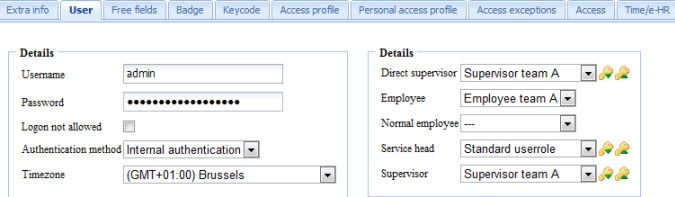
You define in this tab:
•Username
| The name by which a user can log in. |
•Password
| The password of the user. The user can also change his password himself. |
•Logon blocked
| The user can only log in when his login isn't blocked. So don't forget to put this field to "No", in case the user needs to have access. |
Note: You only need to create a user in case this employee has to be able to log into the system via the browser. For regular employees, this is not necessary.
•Authentication Method
| The authentication method verifies how the username and password is entered. Usually we select "internal authentication" here, by which the user logs in with his username and password. |
•Time zone
| Here you can set the time zone which is applicable, for example (GMT + 01:00) Brussel. |