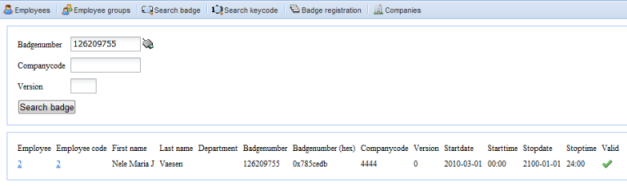
With the "search badge" screen you can quickly search the employees from a badge number where this badge number is used (whether or not in the past). In this way you can quickly find the owner of a lost badge, or view the history of a badge.
One can enter the different fields "Badge number", "Company code" and "Version" and then click on ![]() . Next you receive a list of all the employees to which this badge was ever used.
. Next you receive a list of all the employees to which this badge was ever used.
•In the list you also receive a link in the column employee, by which you directly access the detail screen of this employee.
•If you have badges with the hexadecimal badge code number on the badge (for example 0108315F1C) you can also enter this number in the field badge number preceded by "0x". With the example number given you then need to type in 0x0108315F1C.
•If you have a "badge lookup table" available, you can also enter the required fields with the icon ![]() via the popup of the lookup table (the lookup table is usually a link between a simple number on the badge, and an effective internal long badge number).
via the popup of the lookup table (the lookup table is usually a link between a simple number on the badge, and an effective internal long badge number).
•If you have a registration reader available to read badges, you can automatically fill out the fields by clicking on the icon ![]() and by presenting the badge. You obviously need to have a badge available for this. For this functionality you finally need to have a desktop registration reader available and the program SynReg.
and by presenting the badge. You obviously need to have a badge available for this. For this functionality you finally need to have a desktop registration reader available and the program SynReg.