Via badge registration you can easily define multiple badges. When you read the badges you can choose to link the badges to existing persons, or you can automatically create new persons.
The badges are being read via the screen "Badge registration":
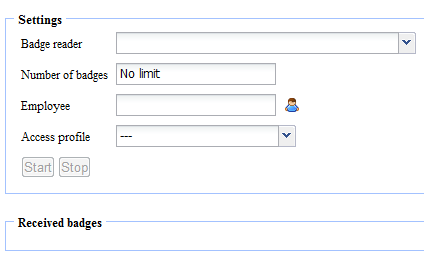
Before we can read the badges, we first fill out the following fields:
•Under "badge reader" we indicate which badge reader we want to use to read the badges. Each type of reader which is linked to a SynCon is appropriate, as well as SynTime or SynAppLock readers and Aperio readers. While reading the badges the badge reader can not be used to provide access!
•Under "number of badges" we can optionally specify how many badges we want to read into the system. The reading will automatically stop as soon as this number is reached.
•Under "employee" we indicate to whom we want to assign the badges. Here we have to fill in a new or existing employee number, via the icon ![]() an existing employee can easily be selected. This number will automatically be increased by 1 at the assignment of a badge. In case there doesn't yet exist an employee with this number, he will be created at the assignment of the badge. If you leave this field blank, a unique employee number will automatically be chosen.
an existing employee can easily be selected. This number will automatically be increased by 1 at the assignment of a badge. In case there doesn't yet exist an employee with this number, he will be created at the assignment of the badge. If you leave this field blank, a unique employee number will automatically be chosen.
•Via "Access Profile" you can eventually also assign an access profile to the employees. In this way it's possible to quickly define badges to gain immediate access to certain doors/readers.
After the required fields are filled out, we click on "Start to start the scan. You now need to present the badges one by one on the chosen badge reader.
More info on this subject can be found in the Application Note "Badge registration".