All screens have the same structure as shown in the figure below:
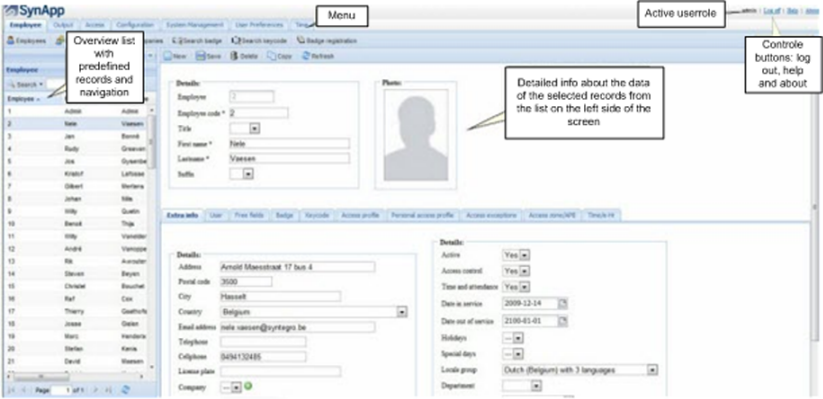
Below the menubar you can find an overview of the presented records on the left (for example employees), and on the right you can find the details of a record selected from the left list. Additionally you also have some control buttons above and below to perform different actions.
Further on in the help screens each of these areas are explained separately.
•It may be possible that the elements further discussed here can't be found on all screens. The screen structure and the control zones remain however identical on each screen.
•After logging in the home screen appears, which can either be empty or you can find a number of open events (for example in open requests for attendance). Only if you explicitly select a screen in a menu, that specific screen with the structure above will appear.
•The field "active user role" you will only find when a user has multiple user roles (for example employee and supervisor). You can switch between different user roles without having to sign in again.
•A number of specific screens are still using some diverging control elements specific to these screens. The description of their function you can found in the description of the specific screen.