In this tab you can easily upload any kind of document to an employee. In this way you have access to a simple document archive for each employee which you have access to at all times.
You can upload any type of document.
Step 1:
Go to the screen "Employees" and click on the tab "Employees". Here you click on the name of the employee to whom you want to link the document.
Step 2:
In the right detail screen of the employee you click on the tab "Documents" and then you click on the icon New ![]() .
.

Step 3:
The following popup appears:
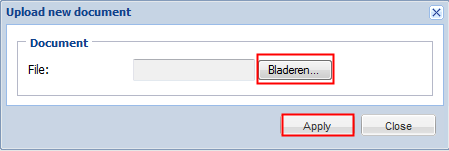
Here you click on "Browse" to select the document on your computer that you wish to upload and next you click on "Apply".
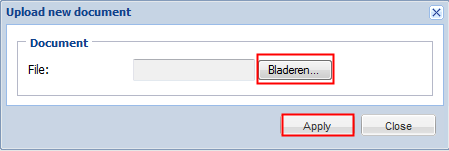
A document that you still want to change, you can edit by clicking on the icon "Edit row": ![]()
A document that you want to delete, you can apply via the icon "Delete row": ![]()
Step 4:
Finally you click on the button at the top ![]() , after which your document(s) are assigned to the employee.
, after which your document(s) are assigned to the employee.