To be able to read data with the eID reader you first have to install the program SynReg.
The installation manual for the SynReg can be accessed in the Application Note "SynReg".
When you have installed SynReg (with the option "eID"), the icon of "read eID data" appears in the detail info screen of the employees:
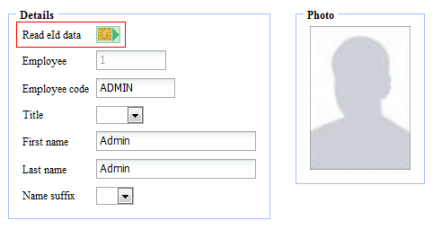
You connect the eID reader on your computer and you insert the identity card you want to read into your eID reader. Next you click on the icon ![]() .
.
The popup appears with the question if you allow that the data of the eID card will be read. Here you click on "Yes".
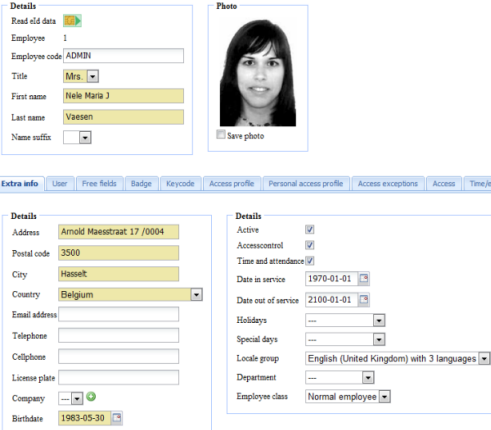
Subsequently the data of the identity card which you have read appear in the detail info screen of the employee. The photo and the light brown colored data screens, for example the address information, are in this way automatically read into the system.
To save the photo of your employee, you have to click on "Save Photo":
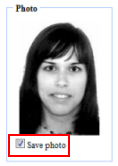
Finally you click on ![]() .
.