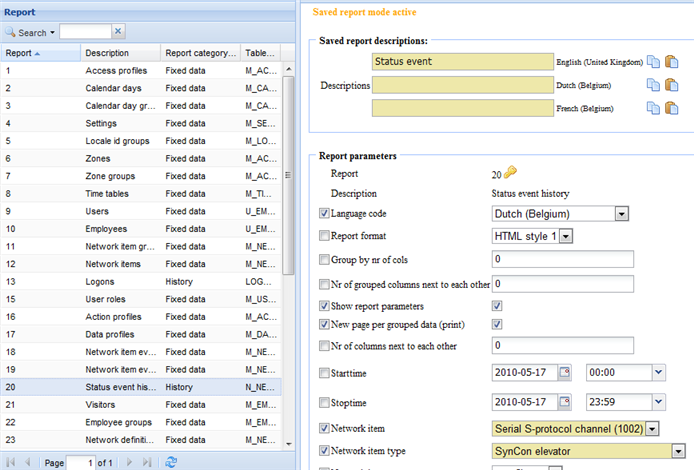Via the menu option "reports" you have access to all reports of which you have received authorization as a user.
The report screen is divided into the following areas:
•On the left you have a choice list out of all available reports (more information about the different reports you can find at "List reports").
•On the top right area you can configure each report with different report parameters so that the required output will be shown (language, report format, output format in html or excel, grouping columns of output, period, sorting, selections, etc.).
•On the bottom right area you can indicate the required report columns and in what order they will appear on the report so that you can adjust the detail of output to your preferences.
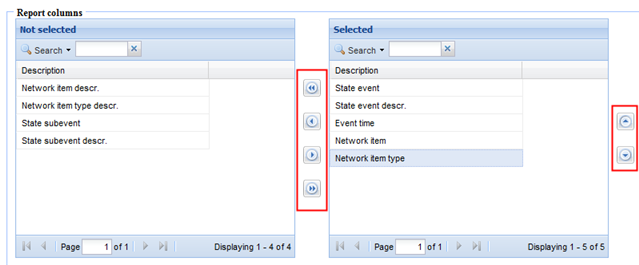
| With the arrows in the middle of both columns you can select from left to right which data you wish to request in the report. The column "Selected" contains the data selected by you which you want to require in this report. |
| By using the arrows on the right side of the column "Selected" you can order the column you selected. if you would like the first column to be "Network item type", to be visualized in the report, as in the example above, than you need to click on this item and then click on the arrow button |
•On the top of the screen you can then either generate the report with the button "Generate Report" or you can also select "Save report".
•For "Save report" you can save the report with the currently entered parameters and the selected output columns under a name of your choice. You can also specify for each field if another user who may see this report may still change this field. For each field a checkbox appears and the fields which you click on the other user will NOT be able to change. This makes it possible to simply create specific reports for other users by which someone can still limitedly change the parameters (for example only the period over which someone wants to generate the report). These reports then appear under the menu "Save reports" in case a user is entitled to see this according to his user role (see configuration user roles).