This type of interface is only being used at the definition of time schedules.
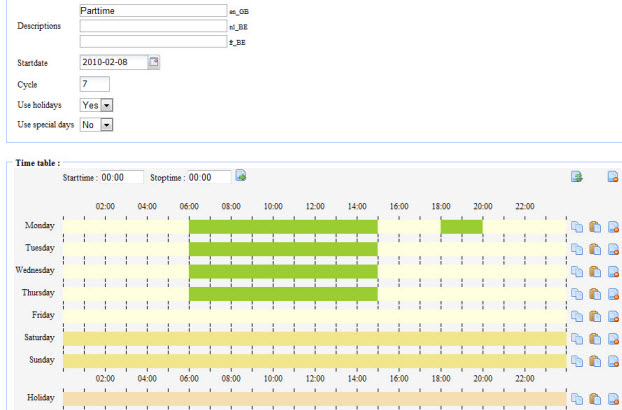
With the field Startdate you indicate a fictive startdate of your time schedule. In practice the time schedule will then repeat itself cyclically for the future. With the field "Cycle" you indicate the length in days of your time schedule (default 7 days or 1 week), after which the time schedule will repeat itself from the beginning. In the graphical presentation of the time schedule you will see as many days as the indicated length of the cycle.
In case you want an exceptional procedure for holidays or special days you indicate "Yes" here. In the graphical presentation of the time schedule an extra bar will then appear on which you can assign the time schedule for the holidays and/or special days.
In these fields you can enter the required start and stop times of a new time interval for the time schedule. If you right click with the mouse on 1 of the already predefined intervals, it will turn red and the times of this interval will be copied to these fill out fields. You can adjust the entered times of a selected interval and apply it on the selected interval with the icon ![]() . If no interval is selected, then the entered intervals will be copied to the clipboard and you can "paste" these to the required day with the help of the icons behind each day (see further).
. If no interval is selected, then the entered intervals will be copied to the clipboard and you can "paste" these to the required day with the help of the icons behind each day (see further).
In case an interval is selected (red color), you can deselect it by right clicking your mouse again on this interval.
With the icon ![]() you can copy all the time intervals of that day to the clipboard. With the icon
you can copy all the time intervals of that day to the clipboard. With the icon ![]() you can "paste" the last copied time interval(s) from the clipboard to that day in the time schedule. With the icon
you can "paste" the last copied time interval(s) from the clipboard to that day in the time schedule. With the icon ![]() you can delete all the defined time intervals on that day.
you can delete all the defined time intervals on that day.
On the right top above you find 2 more general icons. With the icon ![]() you can redraw the time schedule. With the icon
you can redraw the time schedule. With the icon ![]() you can delete all the intervals on all the days in the time schedule at once.
you can delete all the intervals on all the days in the time schedule at once.