The employee screen allows you to define all the necessary information about the employee. This screen is composed of a fixed area at the top and bottom tabs to group types of data.
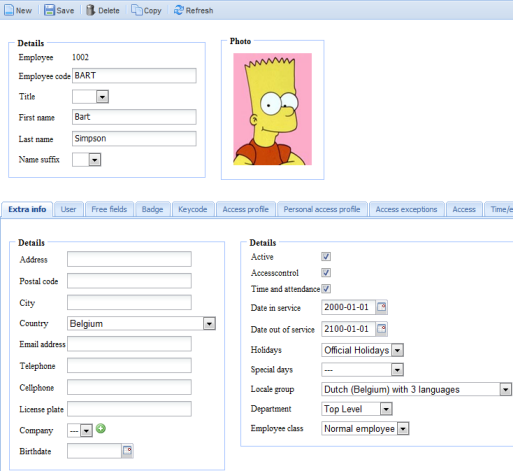
Click on the button ![]() at the top of the screen. You can now enter the information of the new employee. The following fields are mandatory:
at the top of the screen. You can now enter the information of the new employee. The following fields are mandatory:
•Employee Number: a unique number for each employee. This is automatically filled in.
•Employee code: A unique code for each employee. This is automatically filled in, but you are free to choose a different and unique code here.
•First name and last name of the employee.
Then click on the button ![]() to save the new employee. You should always use this button if the details have changed, so you can save them in this way.
to save the new employee. You should always use this button if the details have changed, so you can save them in this way.
Fixed informatie: Fields to clearly identify the employee. Always fixed visible on top of the screen.
Tab Extra Info: Extra data about the employee which can be filled out optionally.
Tab User: User data in case the employee is also a user of the application.
Tab Free fields: Tab with the defined free fields, where you can save additional information about the employee.
Tab Badge: Assignment of an employee badge.
Tab Keycode: Assignment of a keycode to the employee. Only applicable if you have accesses which can only be opened with a code (and without a badge).
Tab Access Profile: Assignment of access authorizations to an employee based on the pre-defined global profiles.
Tab Personal access profiles: Assignment of access authorizations to an employee without making use of a globally defined profile.
Tab Access exceptions: Define access exceptions for a specific person as an exception to his access rights which are of limited value in time and which will automatically expire afterwards.
Tab Access: Definition of other access control related data.
Tab HR: Assignment of a work plan, calculating totals, etc. to an employee.
Tab Document: External documents which you can assign to this employee data (contract, health certificates, etc.) for electronic monitoring/archiving.